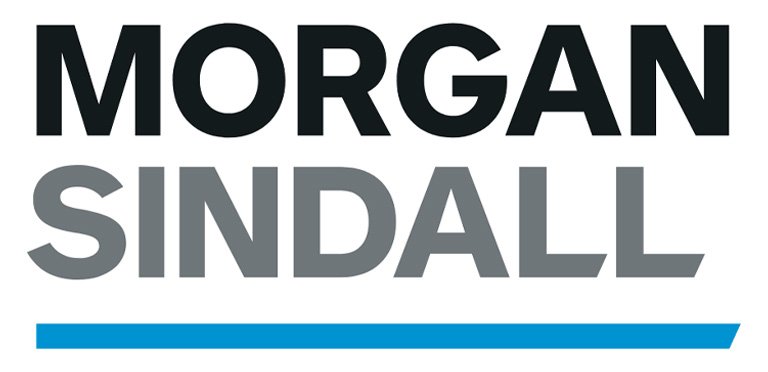Use Xbox or PlayStation To Access Microsoft Teams

You can use an Xbox or PlayStation to access Microsoft Teams for remote learning. This is useful is you don’t have access to a computer or mobile device, your computer cannot run the software or it is being used by someone else. Note that you may run into some compatibility issues. You cannot use a webcam with the Teams app on a games console, but should be able to use the calling and chat functions.
Teams is used to communicate with staff and other students and to carry out online lessons through lockdown. Students can find their files, classwork and other documents through Microsoft 365.
If you are struggling with accessing remote learning from home, please contact us and we’ll do our best to help.
Xbox
Works on: Xbox One, Xbox One S, Xbox One X, Xbox Series X | Series S
You can control an Xbox through a controller or keyboard. Plug a keyboard into an available USB port.
- Sign in to your Xbox profile
- Press Xbox button, go to My Games & Apps
- Open Microsoft Edge (the browser)
- In the address bar, type teams.microsoft.com
- Log in as you would on a PC, using your Office 365 details
- Use the full functionality of Teams and other Microsoft apps
PlayStation
Works On: PS4, PS4 Pro and PS4 Slim
- Sign into your PlayStation account
- Go to the Library
- Move to ‘Search’ and type ‘Internet’ in the search box
- Open the Internet Browser application
- Move to the address bar and type in teams.microsoft.com.
- Log in as you would on a PC, using your Office 365 details
- Use the full functionality of Teams and other Microsoft apps
Source: Ormiston Horizon Academy
That’s it! If you own a PS5 the steps may not work because a browser isn’t included. The best way to use Teams is on a tablet, PC or phone.