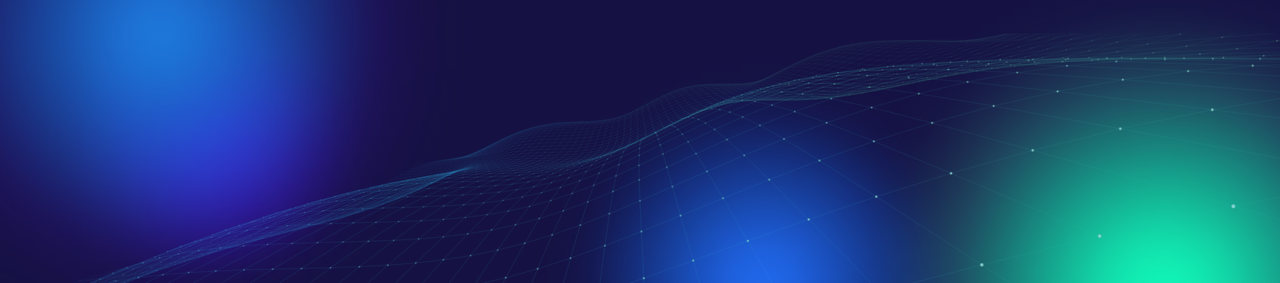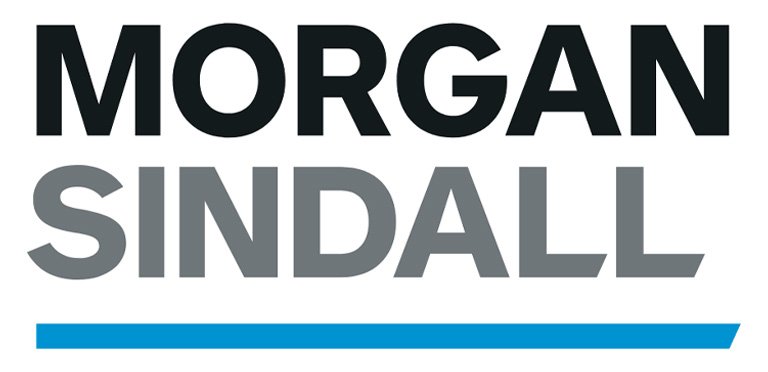4 Ways to Keep Safe on Social Media
There are many ways to keep safe on social media. Some people spread hate and offensive material online. At the same time, people are becoming increasingly attached to online platforms, and these have developed to offer more safety controls. Instagram, TikTok and Snapchat are popular amongst students and teenagers, and have all received updates to comply with new laws and safety protections.
If you are concerned about an issue with a student arising on social media, please contact us.
1) Private or public?
Accounts on Instagram, Snapchat, and TikTok are set to public by default, which means that anyone can look up your username and follow you, send messages, and interact with any content you post. It’s possible to make your account private on all platforms to control who follows you and the type of people that see what’s on your profile.
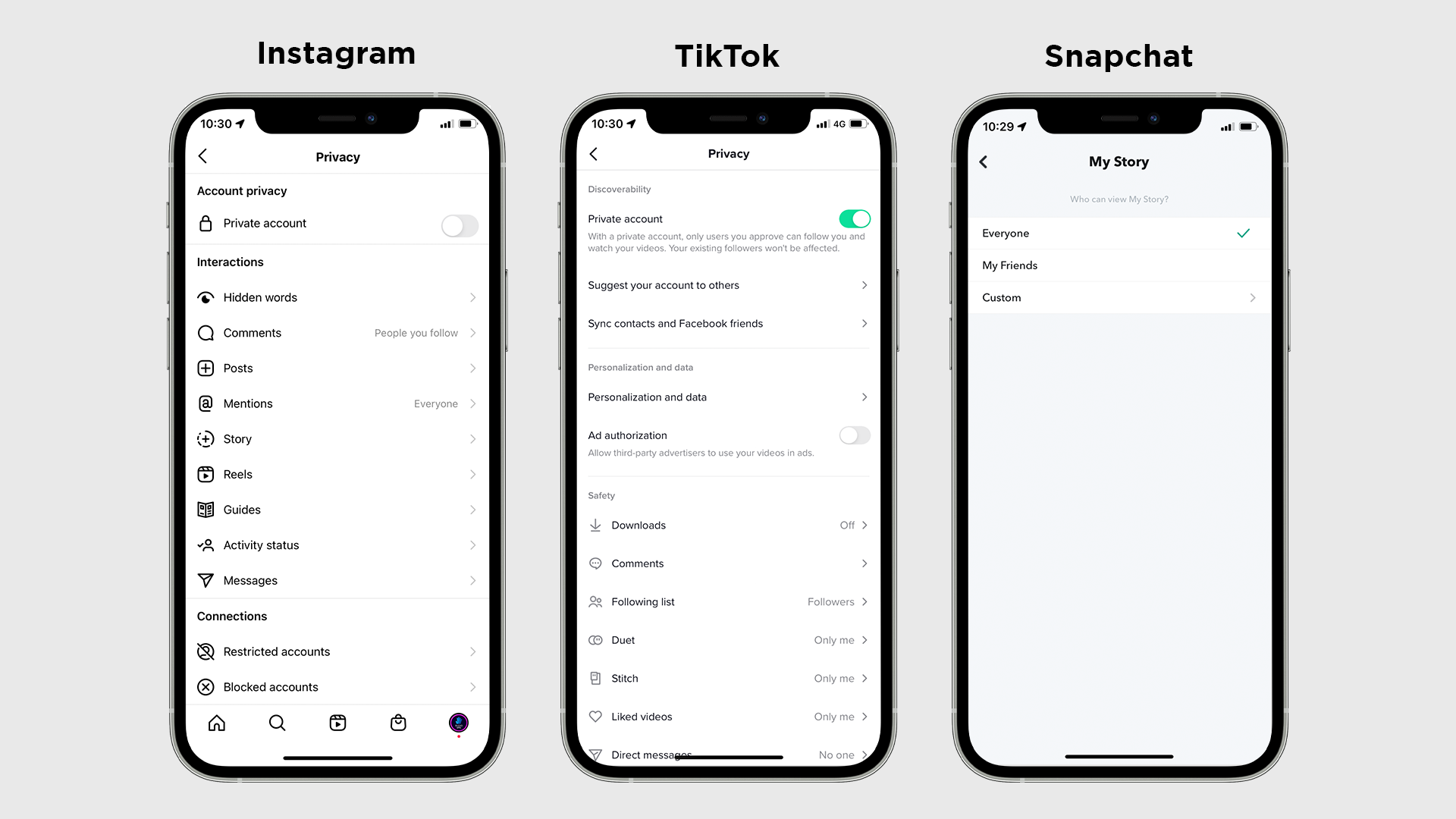
Tap the profile icon at the bottom, then the menu icon at the top and tap on Settings. Select Privacy, then choose ‘Private account’. Ensure the account isn’t a professional or business creator type, or it won’t be possible to change this privacy setting.
Changing this setting will restrict your videos from appearing in the ‘For You’ page on the app for other users around the world. Tap the Me tab, three dots and choose Privacy. Set to a private account to manually approve followers.
Manage who can add you as a friend and view your story. Tap your Bitmoji at the top left, select the Settings icon and scroll down to ‘Who Can…’. Select ‘View My Story’ and ‘Contact Me’ to set these preferences from the default ‘Everybody’ setting to ‘My Friends’.
2) Controlling your messages
All platforms offer controls over who can message users. They are increasingly adding more protections against stalking and harassment, too. Changing these settings is important for public accounts, but is recommended for private ones too.
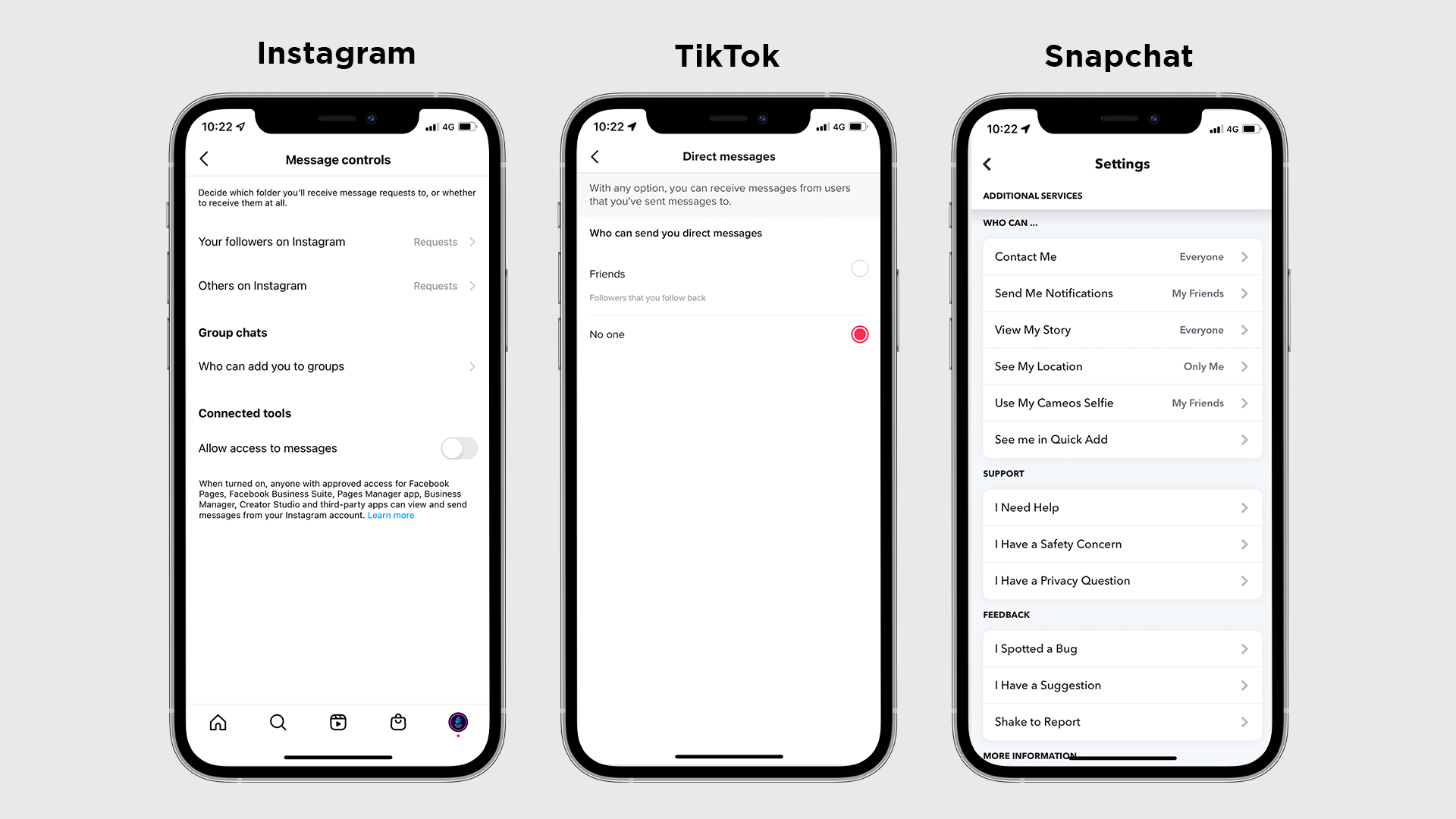
In Instagram’s settings page (see tip 1), select Privacy, then Messages. Users can change who can send messages, which appear in the ‘Requests’ tab, waiting to be accepted or removed. Instagram provides controls over whether follows or anyone else can send messages to you.
Only users over the age of 16 are allowed to send Direct Messages. If the account has an incorrect age, or you’re over 16, there are controls in the Privacy Settings of the TikTok app that let you tweak who can contact you. Tap ‘Direct messages’, then choose ‘Friends’ or ‘No one’.
Similar to stories, on Snapchat it is possible to limit messages to friends only. There is no feature that blocks anyone from contacting you. In Snapchat’s settings, scroll down to the ‘Who Can’ section, tap on Contact Me and choose My Friends.
3) Comment controls
Degrading comments can affect your mental health, and are an open way for people to verbally harass you through a screen. On public accounts, anybody can comment, although there are ways to limit what appears here, such as using mute features to hide words.
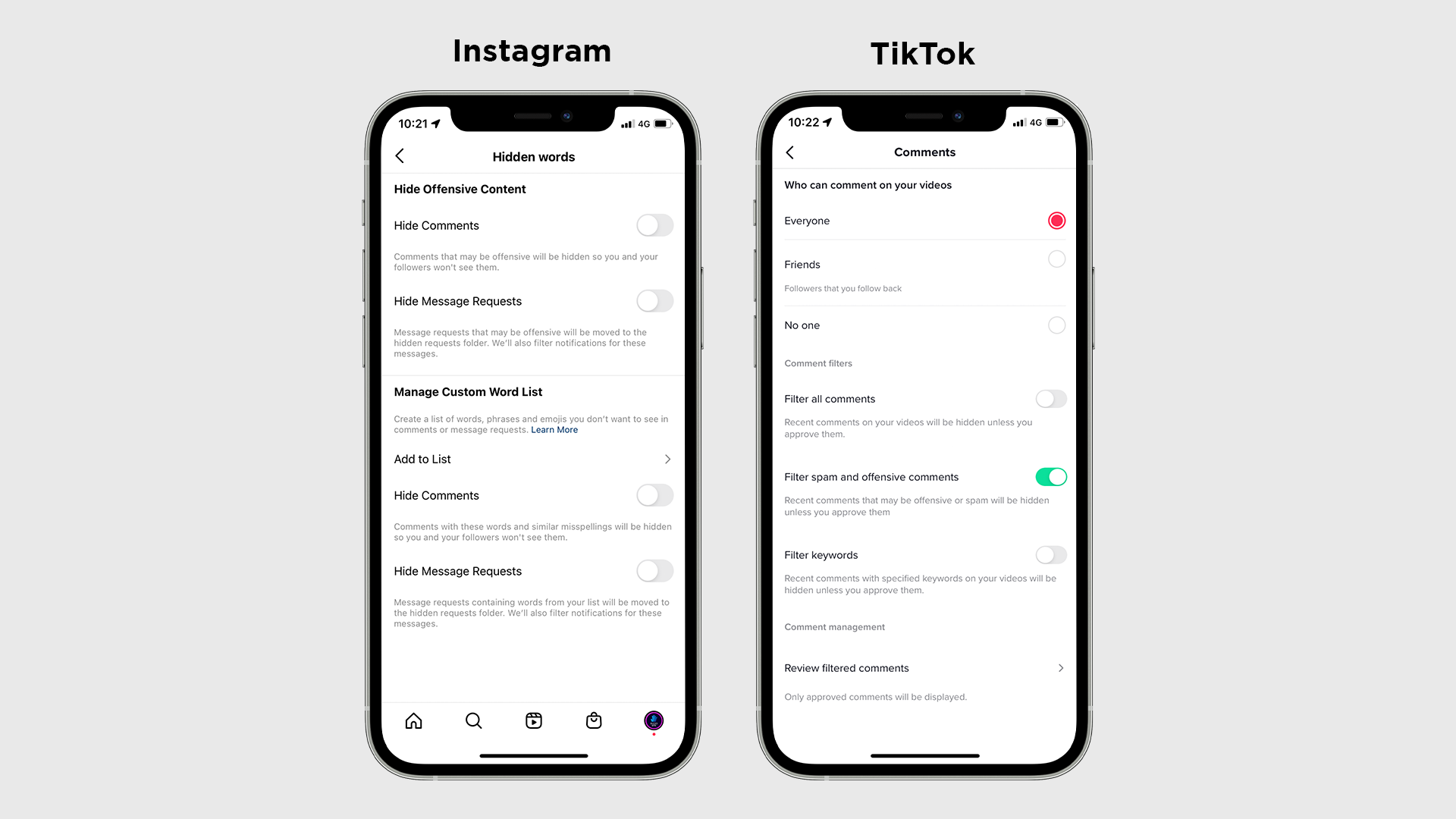
Instagram provides extensive control over comments on posts. Tap Privacy > Comments on the settings page. Here you can block comments from specific users. On this page, or on the ‘Hidden words’ page, you can hide offensive comments and create custom lists with words you don’t want appearing in comments. On some accounts, you may only see options to hide comments and apply a manual filter.
TikTok recently rolled out expanded comment safety features to users. It gives you the options to choose who comments on all videos (TikTok Settings > Privacy > Comments), but new features include the ability to filter all comments and keywords. You can then manually approve these before other users view them.
4) Prevent stalking
Recent statistics suggest that 38% of young people aged between 18-20, and likely younger, have been stalked using social media or online sites. Platforms now have features that allow you to prevent people from constantly monitoring your usage online.
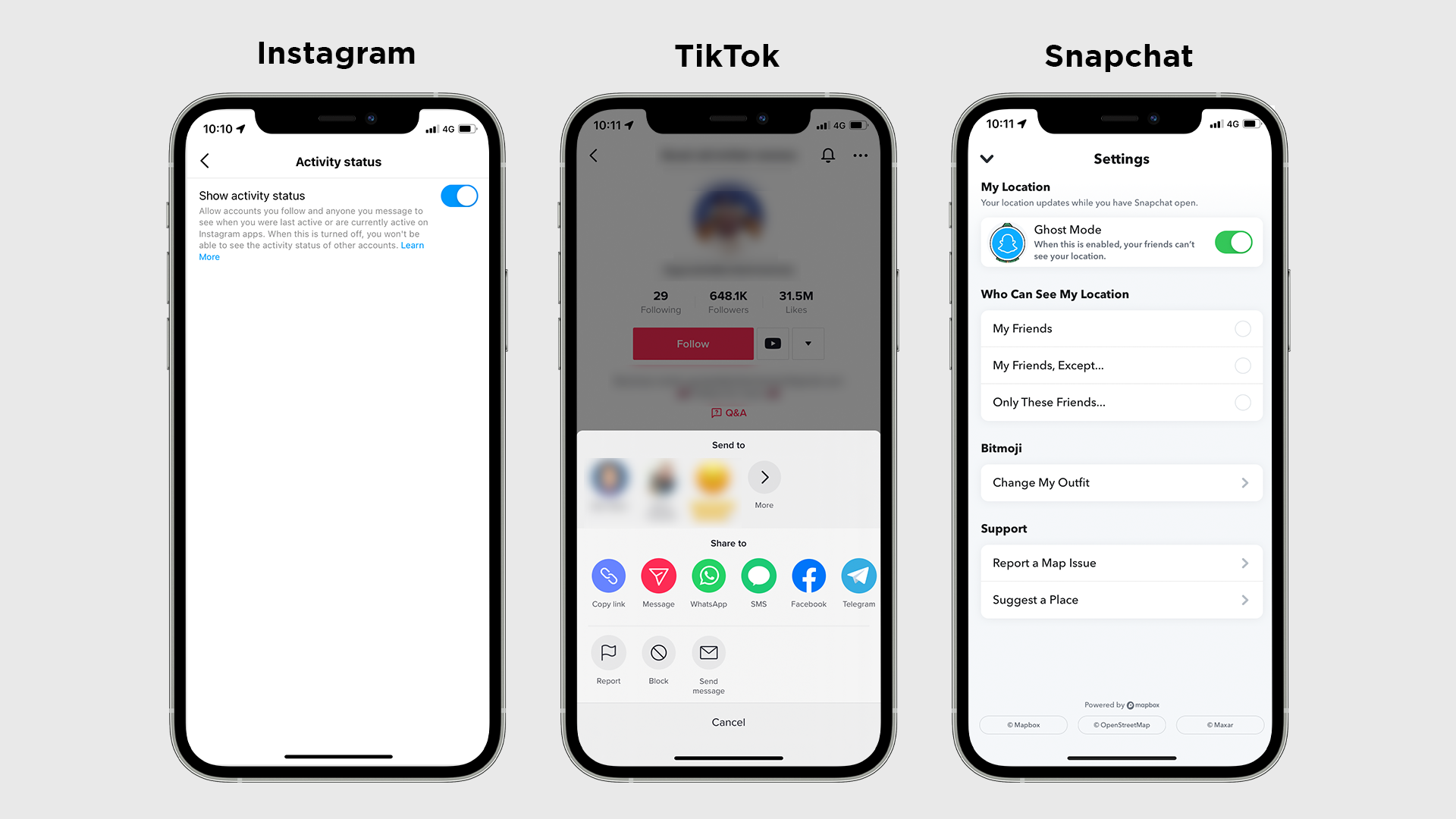
All users on Instagram share their online status through a feature called Activity. This lets you and others see when people are online. To turn it off, go to Settings > Privacy and tap on Activity Status. Tap the toggle to disable it. To block accounts from seeing your posts or messaging you, visit their profile, tap the three dots at the top and select Block. Some users have the option to block any new accounts the user creates.
The controversial Snap Map feature allows your friends to see where you are in the world and what you’re doing – driving, eating, listening to music. It shows a detailed view of where you live and provides an accurate location. To disable it, tap the Map icon at the bottom left and then tap the gear at the top. After that, tap the grey toggle to enable Ghost Mode.
Block a user on TikTok by visiting their profile and tapping the three dots at the top, then Block and Confirm. In TikTok settings, tap on Privacy, then ‘Suggest your account to others’ and turn off all of the toggles to hide your account from being suggested to contacts and friends on other sites.